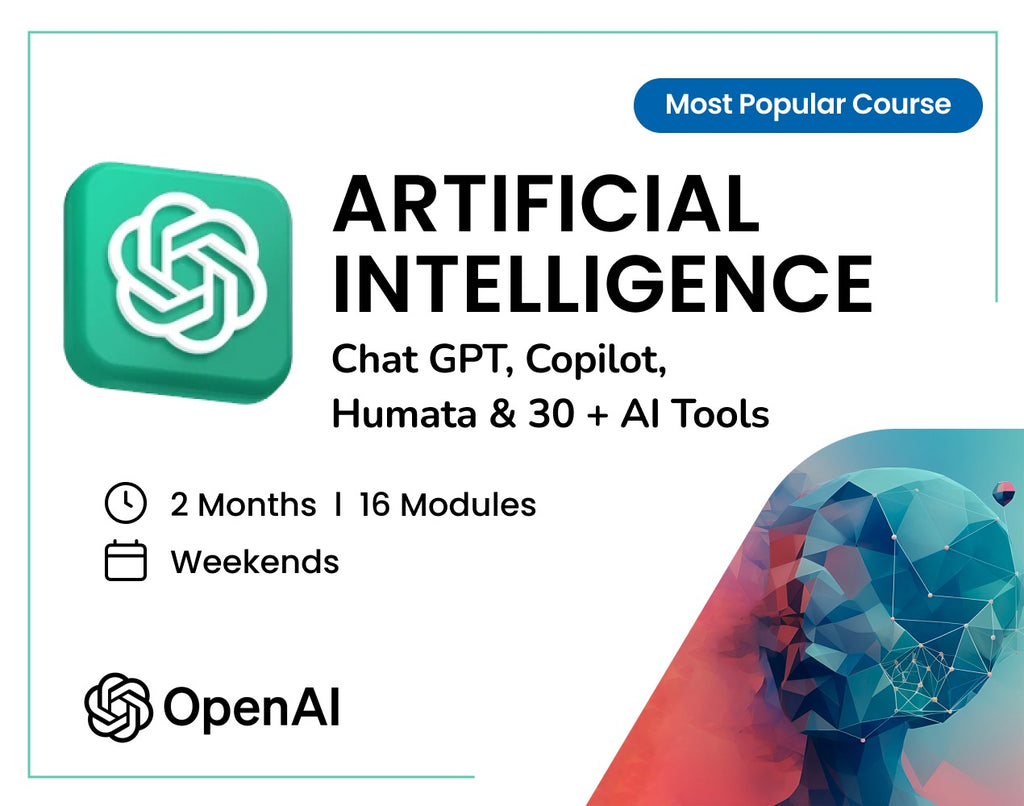How to Customize Power BI Themes Using JSON
Power BI is not just about charts and visuals—it’s also about delivering a branded, impactful story. One powerful yet underused feature in Power BI is the ability to customize themes using JSON. This is especially useful when creating dashboards tailored to specific national or corporate branding.
In this guide, you’ll learn:
- What is Power BI theme JSON
- How to customize it with brand colors
- How to apply it to your reports.
- And best of all we’re giving away pre-made Qatar and Saudi Brand Theme JSON files for free download (after a quick form submission).
What is a Power BI Theme JSON?
A Power BI theme JSON file lets you define the colors, fonts, and styles of your visuals, tables, and backgrounds. Instead of manually changing visuals one by one, you can apply a unified look across your entire report in seconds.
A typical JSON theme includes:
- dataColors: Your primary palette
- background and foreground: Page colors
- visualStyles: Font and label formatting
- tableAccent: Highlight color for tables
How to Apply a Custom JSON Theme in Power BI
- To get started, Open Power BI Desktop.

- Head over to the ‘View’ tab

- Click on ‘Browse for themes’

- Upload the downloaded .json theme file

- Your dashboard will instantly update with the new branding—colors, fonts, and visual styles.

Why Use Custom Themes?
- Maintain brand consistency (especially in client-facing reports)
- Save time when building similar reports for different regions or clients
- Impress stakeholders with polished, professional design
Download the Qatar & Saudi Power BI Theme JSONs
We’re offering these three beautifully crafted themes:
- Qatar National Brand Theme
- Team Academy Qatar Theme (Corporate variation)
- Saudi-Inspired Theme (based on Team Academy colors)
To access these files, please fill in your details and download it.
Customizing your Power BI reports using JSON themes is a game-changer. It shows attention to detail, cultural respect, and a strong grasp of brand integration. Use these themes to elevate your reports and impress your stakeholders.
Need help implementing these themes or building stunning Power BI dashboards? Contact Team Academy—we’re here to support your Power BI journey!