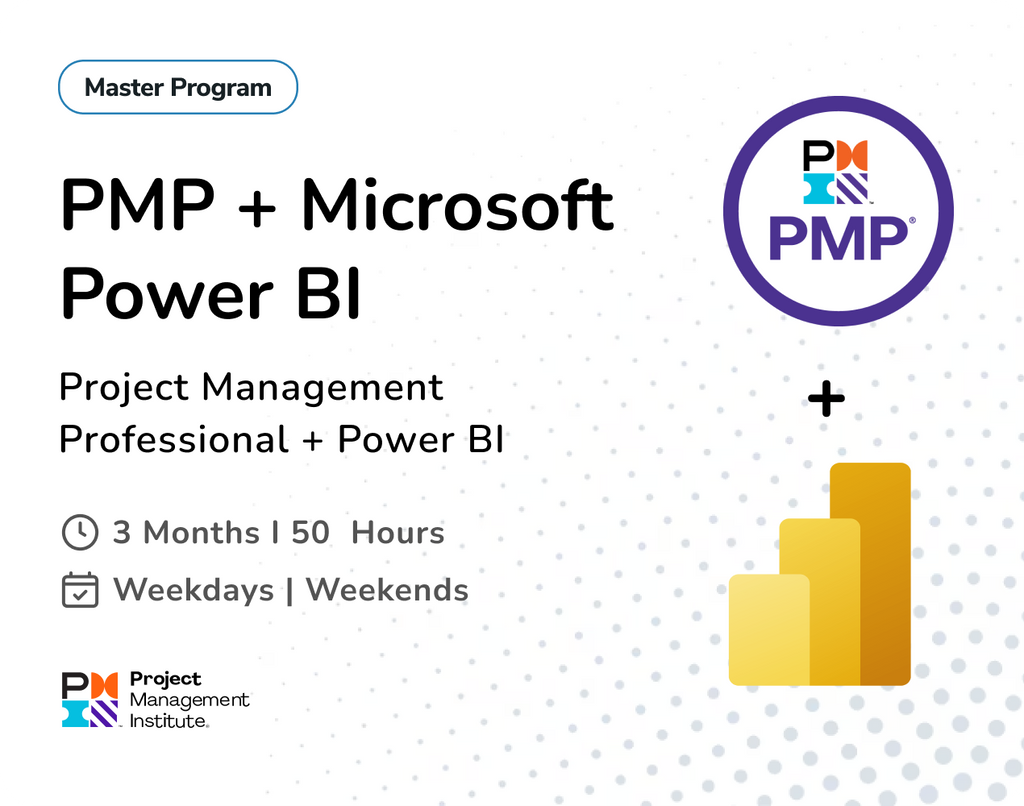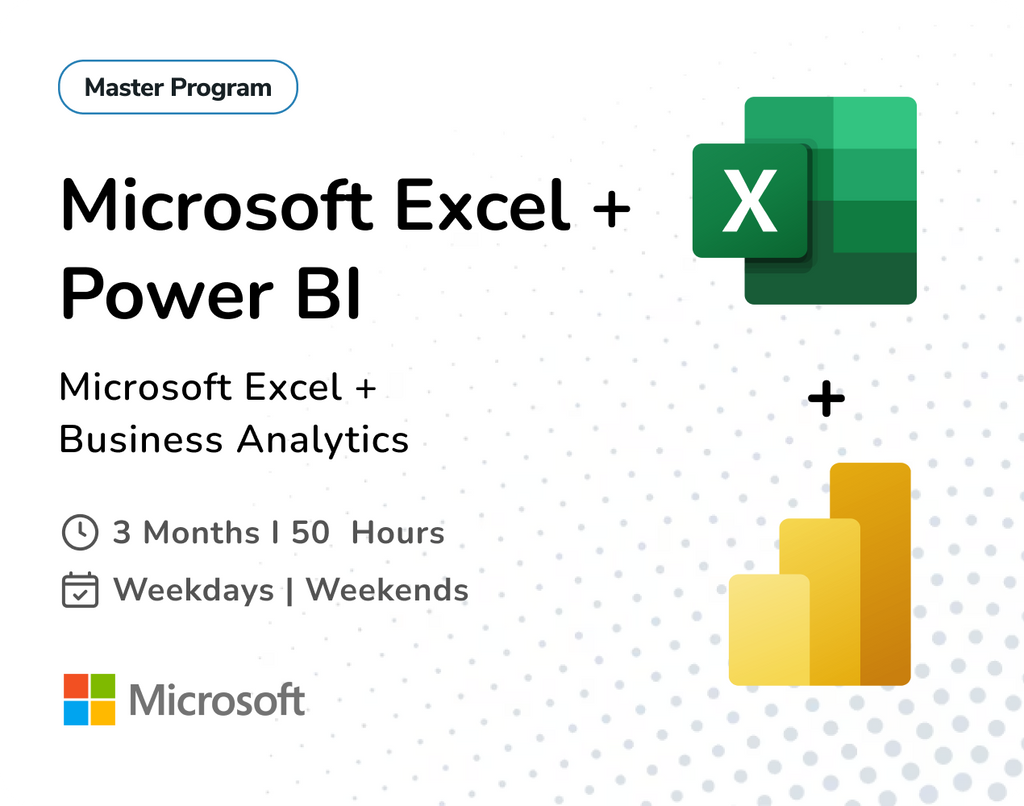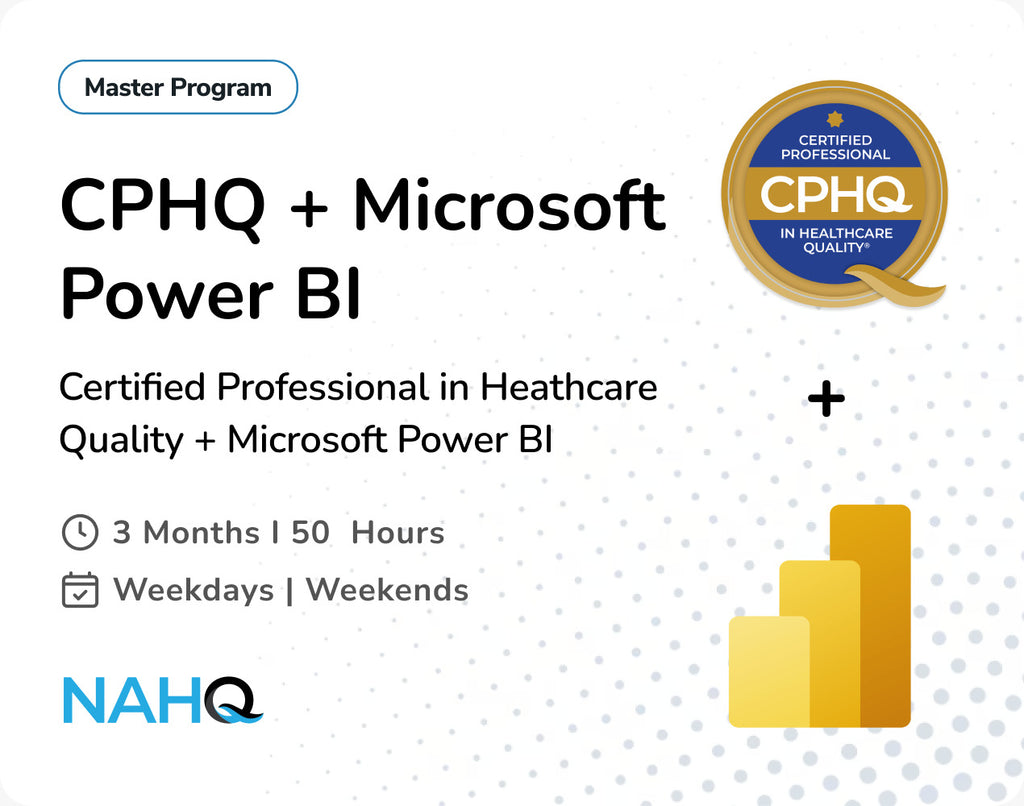Power BI offers a large number of built-in visuals to present data effectively. But when it comes to providing advanced insights, interactive and engaging reports, standard visuals are not sufficient. So there comes Custom Visuals.
Custom visuals in Power BI can be used to create more engaging presentations. They have additional features and options beyond those supported by the standard visuals of Power BI Desktop, delivering unique and powerful capabilities. While visuals like pie charts and bar charts cover basic needs, custom visuals give us an interactive story with your data.

Now we will see the most used and important custom visuals used in Power BI:
Scroller
The Scroller custom visual in Power BI allows you to display the data as a scrolling text (horizontal or vertical) which you can customize by speed, size, status indications, and coloring to match your design.
It helps in highlighting important messages in a dynamic and engaging way, making it more interactive.
You can scroll custom messages like news headlines, report updates, and notifications.

Use Cases:
- Show sales totals, targets, and performance updates.
- Display project milestones or deadlines.
- Announce important business alerts or KPIs.
- Highlight operational stats (orders processed, tickets resolved, etc.).
Gantt Chart
The Gantt Chart is a widely used visual in project management. It outlines what needs to be done, when, and who is responsible for each task.
This tool allows you to assign tasks to teams, track dependencies, and monitor progress—all in a single view. It keeps everyone aligned, from project managers and business analysts to developers and stakeholders.
The biggest advantage of using a Gantt Chart is that it enables you to plan, schedule, and execute your entire project within one easy-to-read chart. You can quickly see what’s completed, what’s in progress, and what’s coming up—making project tracking more efficient and transparent

Use Cases:
- Track project phases and timelines
- Visualize resource allocation across teams
- Monitor task completion and potential delays
- Present project timelines in executive reviews
- Compare planned vs. actual progress
Play Axis
The Play Axis acts as a dynamic slicer that allows users to animate other visuals in the report based on a selected time-based field. It works like a "play button" for your visuals, enabling charts—such as bar, line, or bubble charts—to animate across a timeline, either automatically or manually.
This visual transform static reports into interactive data stories, making it easier to communicate complex patterns and trends over time.

Use Cases:
- Animate sales or revenue trends month by month
- Show population growth or market share changes
- Track product performance across launch phases
- Present dynamic storytelling in dashboards
- Display KPIs during specific events or campaigns
Animated Bar Race
The Animated Bar Race presents a typical bar chart but offers the capability of animating the bars through periods such as time. The bars resize and relocate for each period. A user can pause the animation at any point and can then restart the animation or browse to the next or previous period. Values are shown at the end of each bar.
A variety of properties are available to the designer which include adjustment of point and period change durations, show/hide pause panel, font/colour editing and the number of bar items to be shown.

Use Cases:
- Show top 10 products by revenue over time
- Visualize changing population sizes by region
- Compare social media engagement by platform
- Track evolving sales performance by region
- Highlight KPIs in a competitive format
Word Cloud
A Word Cloud is a visualization that draws an image from frequently appearing words in the data set. These words are arranged in a cloud shape. The size of the words in the cloud image is proportional to its frequency.
This visual makes it easy to spot dominant themes or keywords at a glance, without reading through rows of text.
. 
Use Cases:
- Analyze survey responses
- Visualize product review keywords
- Explore social media hashtags
- Discover customer feedback themes
- Summarize employee suggestions
Radar Chart
A radar chart also known as a spider chart or web chart, is used to visualize multiple categories of data on a single chart. It displays data points along axes that radiate from a central point, forming a web-like structure.
This visualization is useful for comparing different categories of data and identifying strengths and weaknesses across them. The Radar Chart is a great choice when your data has multiple dimensions that need to be viewed together for comparison in a compact, visual format.

Use Cases:
- Compare vendor performance
- Evaluate employee skills
- Assess product vs. competitor offerings
- Rate customer satisfaction
- Track KPI balance across branches
Tachometer
The Tachometer is a flexible gauge that allows you to quickly convey detailed information in a way that can be intuitively understood. This is an ideal visual for communicating measures against low, acceptable, and high components such as team performance against targets, error rates, test coverage, and customer satisfaction.
This chart is most effective when you want to highlight how close a metric is to its target, especially when categorized into zones like low, medium, and high.

Use Cases:
- Track revenue against targets
- Display customer satisfaction scores
- Show system uptime vs. SLA
- Monitor daily production
- Visualize marketing KPIs
Box and Whisker Chart
A box and whisker chart or diagram otherwise known as a boxplot is a graph summarising a set of data. The shape of the boxplot shows how the data is distributed and it also shows any outliers. It is a useful way to compare different sets of data as you can draw more than one boxplot per graph.
It’s commonly used in financial analysis, quality control, education, and any scenario where understanding data variation is critical.

Use Cases:
- Analyze salary distributions
- Compare student scores across schools
- Monitor quality metrics
- Detect transaction outliers
- Study delivery variability
Chicklet Slicer
Chiclet Slicer is similar to a Slicer filter available in power bi. It has the ability to use images as filters instead of text which makes it more flexible. When a chart reporting on many things is filled out, it resembles a box of Chiclets gum.
The Chiclet Slicer was inspired by the great slicer control found in Excel since 2010, but with much greater customization options. Chiclet are a slicers made of buttons, that can also be arranged horizontally for a very efficient real estate use, or arranged as a matrix for a super compact form.

Use Cases:
- Filter by product using images
- Switch between time periods or departments
- Create branded slicers
- Build menu-like report navigation
- Improve accessibility and UX
Synoptic Panel
The Synoptic Panel is a powerful custom visual in Power BI that lets you overlay interactive data on custom images like floor plans, store layouts, or maps. You can define clickable regions— called shapes—which dynamically reflect your data in real time. As a result, you can create highly interactive and visually intuitive dashboards tailored to your unique business context.

Use Cases:
- Manufacturing floor plans showing real-time machine status
- Building layout visualizations for facility management
- Retail store maps for sales by area
- Custom regional maps (e.g., districts in a country not supported by Bing Maps)
- Process or flow diagrams with dynamic data.
Conclusion:
Power BI visualizations are great, but custom visuals may make things much clearer and more interactive. Each visual serves a specific purpose. By choosing the right custom visuals, you not only enhance the look and feel of your reports but also improve how effectively your data communicates its message.
Start experimenting with these custom visuals today and give your audience reports that are not only informative but also visually impressive and easy to interact with.
👉 Join our free demo class